Drawingcache解析
android为了提高滚动等各方面的绘制速度,可以为每一个view建立一个缓存,使用 View.buildDrawingCache为自己的view建立相应的缓存, 这个cache就是一个bitmap对象。利用这个功能可以对整个屏幕视图进行截屏并生成Bitmap,也可以 获得指定的view的Bitmap对象。在有的时候还会影响性能,例如如果自己实现一个Gallery效果,可能就会使用到view缓存。animateCache和scrollingCache 用于动画和滚动的缓存,使用不当也会造成性能下降。
要获得一个view的bitmap对象涉及到三个方法:setDrawingCacheEnabled、buildDrawingCache和getDrawingCache。所有的View都有这三种方法。 大部分view如果没有设置setDrawingCacheEnabled(true);来启用View的DrawingCache功能的话,那默认是不启用。
启用DrawingCache的话,使用getDrawingCache方法时,会先自动去调用buildDrawingCache方法建立DrawingCache,再将结果返回; 不启用DrawingCache的话,使用getDrawingCache方法时,会返回上一次使用buildDrawingCache方法所产生的结果。 如果在此之前都沒有使用过buildDrawingCache来建立DrawingCache的话,那么getDrawingCache就会返回null。 如果一开始没有启用DrawingCache,也是可以事先使用buildDrawingCache来建立DrawingCache,避免getDrawingCache返回null。
getDrawingCache源码如下:
public Bitmap getDrawingCache() { return getDrawingCache(false); } public Bitmap getDrawingCache(boolean autoScale) { if ((mViewFlags & WILL_NOT_CACHE_DRAWING) == WILL_NOT_CACHE_DRAWING) { return null; } if ((mViewFlags & DRAWING_CACHE_ENABLED) == DRAWING_CACHE_ENABLED) { buildDrawingCache(autoScale); } return autoScale ? mDrawingCache : mUnscaledDrawingCache; }可以看出getDrawingCache在设置了DrawingCache的情况下自动调用buildDrawingCache。
照刚才所说的,那么要获得最新的DrawingCache有两种方式:
方式一:
view.setDrawingCacheEnabled(true); Bitmap drawingCache = view.getDrawingCache();方式二:
view.buildDrawingCache(); Bitmap drawingCache = view.getDrawingCache();在调用setDrawingCacheEnabled(true);以后就不要再调用buildDrawingCache方法了,以下写法应该避免,会两次建立DrawingCache:
view.setDrawingCacheEnabled(true); view.buildDrawingCache(); Bitmap drawingCache = view.getDrawingCache();buildDrawingCache建立drawingCache的同时,会将上次的DrawingCache回收掉,在源码中buildDrawingCache 会调用destroyDrawingCache方法对之前的DrawingCache回收,源码如下:
/** * <p>Frees the resources used by the drawing cache. If you call * {@link #buildDrawingCache()} manually without calling * {@link #setDrawingCacheEnabled(boolean) setDrawingCacheEnabled(true)}, you * should cleanup the cache with this method afterwards.</p> * * @see #setDrawingCacheEnabled(boolean) * @see #buildDrawingCache() * @see #getDrawingCache() */ public void destroyDrawingCache() { if (mDrawingCache != null) { mDrawingCache.recycle(); mDrawingCache = null; } if (mUnscaledDrawingCache != null) { mUnscaledDrawingCache.recycle(); mUnscaledDrawingCache = null; } }因此不必在buildDrawingCache方法之前,或者DrawingCache启用状态下调用getDrawingCache方法之前,自己手动调用destroyDrawingCache。 会导致RumtimeException:java.lang.RuntimeException: Canvas: trying to use a recycled bitmap android.graphics.Bitmap@4b8eb8
下面的写法是错误写法:
if(view.getDrawingCache() != null){ view.getDrawingCache().recycle();; } view.buildDrawingCache(); Bitmap drawingCache = view.getDrawingCache();图片质量控制
对于Bitmap对象可以有多种格式,如:
Bitmap.Config.ARGB_8888;
Bitmap.Config.ARGB_4444;
Bitmap.Config.ARGB_8888;
Bitmap.Config.ARGB_8888;
Bitmap.Config.RGB_565;
默认的格式是Bitmap.Config.ARGB_8888,但大多数嵌入式设备使用的显示格式都是Bitmap.Config.RGB_565. RGB_565并没有alpha值, 所以绘制的时候不需要计算alpha合成,速度快些。其次,RGB_565可以直接使用优化了的memcopy函数,效率相对高出许多。
可以用以下方法查看bitmap格式:
final Bitmap cache = mContent.getDrawingCache(); if (cache != null) { Config cfg = cache.getConfig(); Log.d(TAG, "----------------------- cache.getConfig() = " + cfg); }随着Android API越来越高,DrawingCache的质量也越来越,在大部分的情况下都是使用体积最大且运算速度最慢的ARGB_8888, 过去View所提供的setDrawingCacheQuality方法已經沒有实际作用了,不管设定哪种质量,都还是会使用ARGB_8888。
getDrawingCache返回空
一种可能是view没有初始化完成,onCreate中view还没有初始化自己的宽高,所以getDrawingCache();返回空。可以参考viewTreeObserver解析 这篇来获取view宽高。
下面给出两种方法:
public static Bitmap convertViewToBitmap(View view){ view.measure(View.MeasureSpec.makeMeasureSpec(0, View.MeasureSpec.UNSPECIFIED), View.MeasureSpec.makeMeasureSpec(0, View.MeasureSpec.UNSPECIFIED)); view.layout(0, 0, view.getMeasuredWidth(), view.getMeasuredHeight()); view.buildDrawingCache(); Bitmap bitmap = view.getDrawingCache(); return bitmap; }第二种方法利用ViewTreeObserver
ViewTreeObserver vto = view.getViewTreeObserver(); vto.addOnGlobalLayoutListener(new ViewTreeObserver.OnGlobalLayoutListener() { @Override public void onGlobalLayout() { view.getViewTreeObserver().removeGlobalOnLayoutListener(this); Bitmap cac = view.getDrawingCache(); if(cac != null) { Bitmap.Config cfg = cac.getConfig(); Log.e("====", "not null"+cfg); mImageView2.setImageBitmap(cac); } else { Log.e("====", "null"); } } });如果很确定View已经有过measure和layout且也调用buildDrawingCache(无论自动或者手动)方法了,但是getDrawingCache还是返回null, 那就是因为要绘制的DrawingCache太大了,超过Android系统设定的drawingCacheSize,这时,就只能放弃使用DrawingCache了。
Android系统设定的DrawingCache大小上限,在不同的裝置上有不同的设定,甚至有可能差了好几倍,如果要查看数值的話可以使用以下方式来取得drawingCacheSize:
ViewConfiguration.get(context).getScaledMaximumDrawingCacheSize();getDrawingCache的替代方法
如果不用getDrawingCache想自己建立出Bitmap也是可以的,代码如下:
public Bitmap getMagicDrawingCache(View view) { Bitmap bitmap = (Bitmap) view.getTag(R.id.cacheBitmapKey); Boolean dirty = (Boolean) view.getTag(R.id.cacheBitmapDirtyKey); int viewWidth = view.getWidth(); int viewHeight = view.getHeight(); if (bitmap == null || bitmap.getWidth() != viewWidth || bitmap.getHeight() != viewHeight) { if (bitmap != null && !bitmap.isRecycled()) { bitmap.recycle(); } bitmap = Bitmap.createBitmap(viewWidth, viewHeight, bitmap_quality); view.setTag(R.id.cacheBitmapKey, bitmap); dirty = true; } if (dirty == true || !quick_cache) { bitmap.eraseColor(getResources().getColor(android.R.color.transparent)); Canvas canvas = new Canvas(bitmap); view.draw(canvas); view.setTag(R.id.cacheBitmapDirtyKey, false); } return bitmap; }如果要加入View不在Activity或是Fragment的RootView中的判断的话,代码如下:
public Bitmap getMagicDrawingCache2(View view) { Bitmap bitmap = (Bitmap) view.getTag(R.id.cacheBitmapKey); Boolean dirty = (Boolean) view.getTag(R.id.cacheBitmapDirtyKey); if (view.getWidth() + view.getHeight() == 0) { view.measure(View.MeasureSpec.makeMeasureSpec(0, View.MeasureSpec.UNSPECIFIED), View.MeasureSpec.makeMeasureSpec(0, View.MeasureSpec.UNSPECIFIED)); view.layout(0, 0, view.getMeasuredWidth(), view.getMeasuredHeight()); } int viewWidth = view.getWidth(); int viewHeight = view.getHeight(); if (bitmap == null || bitmap.getWidth() != viewWidth || bitmap.getHeight() != viewHeight) { if (bitmap != null && !bitmap.isRecycled()) { bitmap.recycle(); } bitmap = Bitmap.createBitmap(viewWidth, viewHeight, bitmap_quality); view.setTag(R.id.cacheBitmapKey, bitmap); dirty = true; } if (dirty == true || !quick_cache) { bitmap.eraseColor(getResources().getColor(android.R.color.transparent)); Canvas canvas = new Canvas(bitmap); view.draw(canvas); view.setTag(R.id.cacheBitmapDirtyKey, false); } return bitmap; }其中,cacheBitmapKey和cacheBitmapDirtyKey是不同的整数,分别用来指定View的Tag ID。cacheBitmapKey的位置会存放使用 这个方法建立出来的DrawingCache;cacheBitmapDirtyKey的位置会存放这个View的DrawingCache是否已经是脏数据(dirty)而需要使用 View的draw方法重新绘制。DrawingCache所用的Bitmap只在没有Bitmap或是Bitmap的大小和View的大小不合的时候才重新建立, 在建立新的Bitmap前会先將先前的Bitmap进行recycle,新的Bitmap的参考会再被存入至View的Tag中。他们的定义如下:
<?xml version="1.0" encoding="utf-8"?> <resources> <item type="id" name="cacheBitmapKey"></item> <item type="id" name="cacheBitmapDirtyKey"></item> </resources>另外需要设置bitmap_quality和quick_cache:
Bitmap.Config bitmap_quality = Bitmap.Config.ARGB_8888 ; boolean quick_cache = false ;quick_cache若设置为false,则不论DrawingCache是否dirty,都进行重绘,只有在View常常变化的时候才需要这样做。 bitmap_quality可以设置为Bitmap.Config.RGB_565或是Bitmap.Config.ARGB_8888,Bitmap.Config.ARGB_4444已经随 着Android API升级家而慢慢被禁用了。
scrollingCache和animateCache
scrollingCache是listview这种滚动布局的一个属性,animateCache是viewgroup的一个属性。他们的作用都是控制DrawingCache。 他们都可以在xml布局中控制,也可以用代码调用:
mylayout.setAnimationCacheEnabled(false);setAnimationCacheEnabled源码如下:
/** * Enables or disables the children's drawing cache during a layout animation. * By default, the drawing cache is enabled but this will prevent nested * layout animations from working. To nest animations, you must disable the * cache. * * @param enabled true to enable the animation cache, false otherwise * * @see #isAnimationCacheEnabled() * @see View#setDrawingCacheEnabled(boolean) */ public void setAnimationCacheEnabled(boolean enabled) { setBooleanFlag(FLAG_ANIMATION_CACHE, enabled); }方法的注释说他的功能是在执行一个Layout动画时开启或关闭子控件的绘制缓存。默认情况下,绘制缓存是开启的,但是这将阻止嵌套Layout动画的正常执行。 对于嵌套动画,你必须禁用这个缓存。这个属性如果设置true后,在动画绘制过程中会为每一个子布局设置cache,这会提高显示效果, 但是需要消耗更多内存和更长的初始化时间。这个属性默认是true。
为什么设置了缓存,动画会更加平滑,是因为避免了在每一帧的重绘。设置了缓存的动画还可以被硬件加速,因为在硬件层,渲染系统 可以把bitmap交给GPU处理,并对其进行快速的矩阵操作(如改变透明度,平移、旋转)。而不使用缓存的情况下,则是在每一帧进行 重绘,即调用onDraw()方法。
scrollingCache属性和animateCache相似,源码如下:
/** * Enables or disables the children's drawing cache during a scroll. * By default, the drawing cache is enabled but this will use more memory. * * When the scrolling cache is enabled, the caches are kept after the * first scrolling. You can manually clear the cache by calling * {@link android.view.ViewGroup#setChildrenDrawingCacheEnabled(boolean)}. * * @param enabled true to enable the scroll cache, false otherwise * * @see #isScrollingCacheEnabled() * @see View#setDrawingCacheEnabled(boolean) */ public void setScrollingCacheEnabled(boolean enabled) { if (mScrollingCacheEnabled && !enabled) { clearScrollingCache(); } mScrollingCacheEnabled = enabled; }对于listview当滚动的时候,实际上是可见的item布局的执行了动画,使用缓存可以加速动画。但是他的缺点就是它消耗的内存。 所以可以手动设置关闭,对于流畅性目前并没有发现有什么影响。
优化后的listview:
<ListView android:id="@android:id/list" android:layout_width="match_parent" android:layout_height="wrap_content" android:divider="@color/list_background_color" android:dividerHeight="0dp" android:listSelector="#00000000" android:smoothScrollbar="true" android:scrollingCache="false" android:animationCache="false" />下面写一个demo验证chche对内存的影响 首先关闭硬件加速
<?xml version="1.0" encoding="utf-8"?> <manifest xmlns:android="http://schemas.android.com/apk/res/android" package="com.mxn.soul.demo" > <application android:allowBackup="true" android:icon="@mipmap/icon" android:label="@string/app_name" android:name=".BaseApplication" android:theme="@style/AppTheme" > <activity android:name=".Test5Activity" android:hardwareAccelerated="false" android:label="@string/app_name" > <intent-filter> <action android:name="android.intent.action.MAIN" /> <category android:name="android.intent.category.LAUNCHER" /> </intent-filter> </activity> </application> </manifest>在一个LinearLayout中放16个imageview,让这个LinearLayout执行缩小动画,imageview执行旋转动画
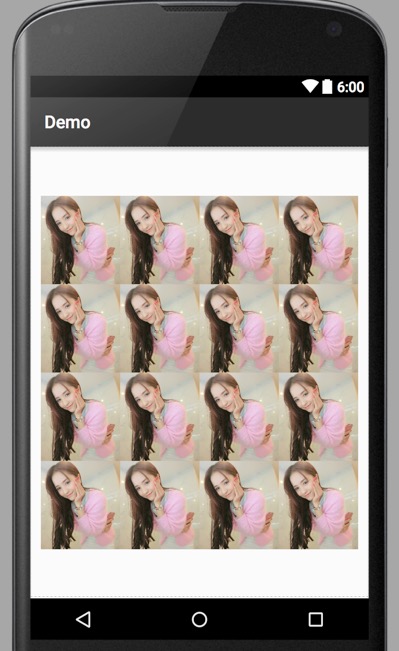
public class Test5Activity extends Activity { private ImageView[] mImageViews = new ImageView[16]; private int[] mImageViewIDs = {R.id.img1,R.id.img2,R.id.img3,R.id.img4,R.id.img5,R.id.img6,R .id.img7,R.id.img8,R.id.img9,R.id.img10,R.id.img11,R.id.img12,R.id.img13,R.id.img14,R .id.img15,R.id.img16} ; private LinearLayout mylayout ; @Override protected void onCreate(Bundle savedInstanceState) { super.onCreate(savedInstanceState); setContentView(R.layout.activity_test5); mylayout = (LinearLayout) findViewById(R.id.mylayout); for(int n = 0 ; n < mImageViews.length ; n ++ ){ mImageViews[n] = (ImageView) findViewById(mImageViewIDs[n]); } mylayout.setAnimationCacheEnabled(true); mylayout.setOnClickListener(new View.OnClickListener() { public void onClick(View arg0) { doAnimation() ; } }); } public void doAnimation() { AnimationSet animationSet=new AnimationSet(true); ScaleAnimation scaleAnimation=new ScaleAnimation( 1, 0.1f, 1, 0.1f, Animation.RELATIVE_TO_SELF, 0.5f, Animation.RELATIVE_TO_SELF, 0.5f); scaleAnimation.setDuration(2000); animationSet.addAnimation(scaleAnimation); mylayout.startAnimation(scaleAnimation) ; RotateAnimation rotateAnimation =new RotateAnimation(0f,360, Animation.RELATIVE_TO_SELF, 0.5f,Animation.RELATIVE_TO_SELF,0.5f); rotateAnimation.setDuration(2000); animationSet.addAnimation(rotateAnimation); for(int n = 0 ; n < mImageViews.length ; n ++ ){ mImageViews[n].startAnimation(rotateAnimation) ; } } }最终效果如下:

观察内存使用情况,设置mylayout.setAnimationCacheEnabled(false);时如下:

可以看出不管动画如何变化,内存没有变化。
设置mylayout.setAnimationCacheEnabled(true);时如下:

可以看出不管动画变化是,内存在不断增加,之后被回收,因为缓存不断地产生了新的bitmap。对于动画地流畅性来说几乎 看出有什么不同。
为了更清楚的观察设置了缓存后onDraw方法的调用情况,我们用自定义的view代替ImageView.
public class MyImageView extends ImageView { static int count = 0 ; public MyImageView(Context context, AttributeSet attrs) { super(context, attrs); } public MyImageView(Context context) { super(context); } @Override protected void onMeasure(int widthMeasureSpec,int heightMeasureSpec) { super.onMeasure(widthMeasureSpec, heightMeasureSpec); if (BuildConfig.DEBUG) Log.d("===MyImageView","onMeasure 我被调用了"+System.currentTimeMillis()); } @Override protected void onDraw(Canvas canvas) { super.onDraw(canvas); count++ ; if (BuildConfig.DEBUG) Log.d("===MyImageView", "onDraw 我被调用了"+System.currentTimeMillis() +"==="+count); } }使用一个静态变量count记录onDraw调用的次数。
设置mylayout.setAnimationCacheEnabled(false);时第一次启动如下:
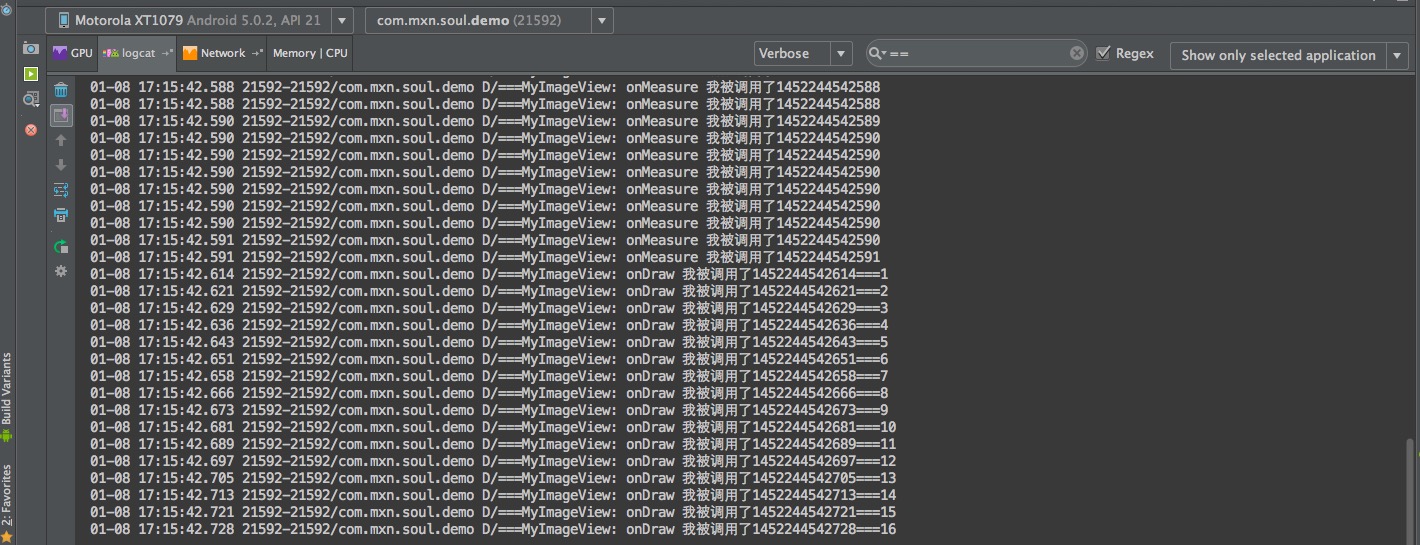
这个很容易理解,因为有16个view所以调用了16次onDraw。 第一次点击开始动画后效果如下:

从第17次开始,到800次结束,平均每一个view调用的onDraw次数为 (800-16)/16 = 49 次.
第二次点击开始动画后效果如下:
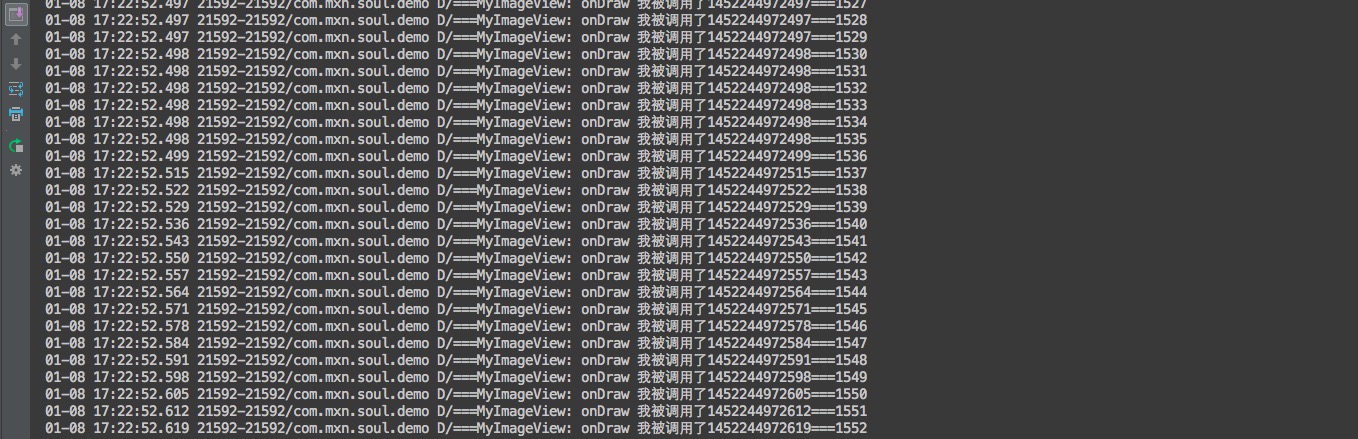
从第801次开始,到1552次结束,平均每一个view调用的onDraw次数为 (1552-800)/16 = 47 次.
可以看出在不设置缓存的情况的onDraw调用次数均大于40.
现在把setAnimationCacheEnabled改为true进行测试。 第一次启动和刚才结果一样。

第一次点击开始动画后效果如下:
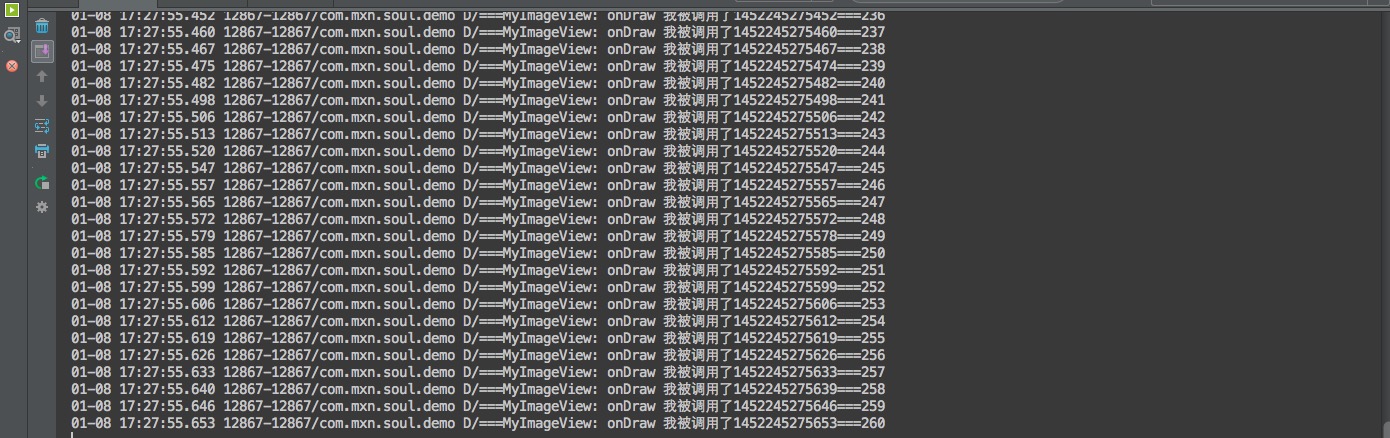
可以看出onDraw调用次数大大减少,平均是 (260-16)/16 = 15.25 次.
第二次点击开始动画后效果如下:

平均是 (488-260)/16 = 14.25 次.
这说明了设置了缓存后onDraw调用次数会减少,但同时会增加内存。 那么为什么onDraw调用次数会减少呢,在源码中可以找到答案。
/** * This is where the invalidate() work actually happens. A full invalidate() * causes the drawing cache to be invalidated, but this function can be * called with invalidateCache set to false to skip that invalidation step * for cases that do not need it (for example, a component that remains at * the same dimensions with the same content). * * @param invalidateCache Whether the drawing cache for this view should be * invalidated as well. This is usually true for a full * invalidate, but may be set to false if the View's contents or * dimensions have not changed. */ void invalidate(boolean invalidateCache) { invalidateInternal(0, 0, mRight - mLeft, mBottom - mTop, invalidateCache, true); }onDraw是通过invalidate()触发的,从注释中可以看到如果设置了缓存,同时View的内容和大小没有变化,那么invalidate可以设置false。 这个标志位的改变,导致后面的onDraw没有必要执行,因为有了缓存就直接显示缓存就好了,不用重新执行onDraw。等到了动画的下一帧如果图片 的内容、大小还没变,就继续使用缓存,直到内容或大小改变,就重新生成缓存。同理如果没有设置缓存,那么就不能减少onDraw的次数了,因为每一次 不管图片内容和大小有没有改变,都要调用onDraw。
个人认为一般情况下在不影响流畅性的前提下,应该尽量减少内存的使用,所以这个scrollingCache和animateCache应该设置false。对于onDraw里需要 开销比较大的view,则视情况而定。











![[HBLOG]公众号](http://www.liuhaihua.cn/img/qrcode_gzh.jpg)

