Mac搭建nginx+rtmp服务器
概述
Mac安装RTMP服务器过程记录下来!
一、安装Homebrew
执行命令:
ruby -e "$(curl -fsSL https://raw.githubusercontent.com/Homebrew/install/master/install)"
如果已经安装过,而想要卸载:
ruby -e "$(curl -fsSL https://raw.githubusercontent.com/Homebrew/install/master/uninstall)"
如果已经安装过,则不用安装!
二、安装nginx
先glone nginx项目到本地:
brewtaphomebrew/nginx
执行安装:
brewinstallnginx-full --with-rtmp-module
通过操作以上步骤,nginx和rtmp模块就安装好了
三、运行nginx
执行命令:
nginx
出现如下页面信息,表示nginx服务器搭建成功了,而且已经安装了RTMP模块了:
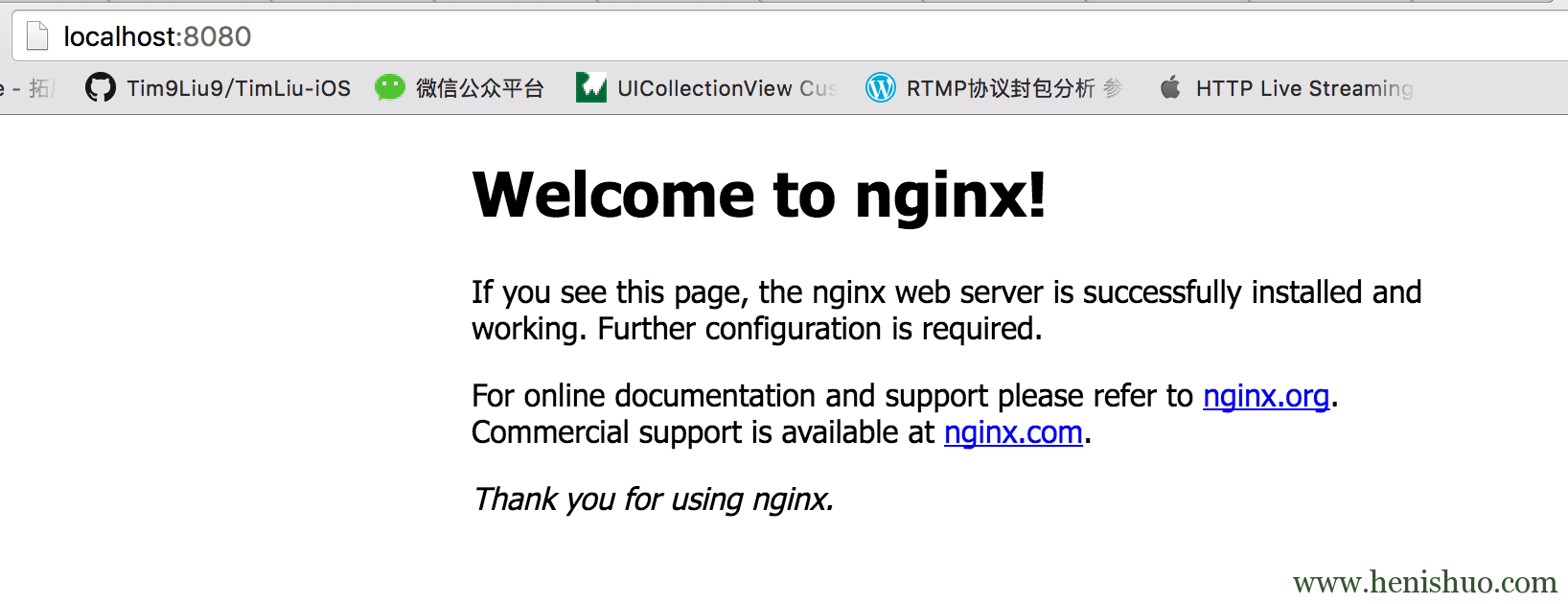
四、配置nginx和rtmp
下面开始来配置nginx的rtmp模块。首先,我们要看看nginx安装到哪里了:
brewinfonginx-full
出现如下类似信息:
==> Caveats Docroot is: /usr/local/var/www The default porthasbeensetin /usr/local/etc/nginx/nginx.confto 8080 sothat nginxcanrunwithoutsudo. nginxwillloadallfilesin /usr/local/etc/nginx/servers/. - Tips - Run port 80: $ sudochown root:wheel /usr/local/Cellar/nginx-full/1.10.0/bin/nginx $ sudochmod u+s /usr/local/Cellar/nginx-full/1.10.0/bin/nginx Reload config: $ nginx -s reload Reopen Logfile: $ nginx -s reopen Stop process: $ nginx -s stop Waiting onexitprocess $ nginx -s quit To havelaunchdstarthomebrew/nginx/nginx-fullnowandrestartat login: brew servicesstarthomebrew/nginx/nginx-full Or, if youdon't want/need a backgroundserviceyoucanjust run: nginx
从这些信息中,可以看到nginx.conf文件在:
/usr/local/etc/nginx/nginx.conf
nginx完整路径:
/usr/local/Cellar/nginx-full/1.10.0/bin/nginx
通过以下打开nginx.conf配置文件来配置:
vi /usr/local/etc/nginx/nginx.conf
直接滚动到最后一行,以就是在http {} 之后:
http { 这里默认就有的,不用管这些 } # 在http节点后面加上rtmp配置: rtmp { server { listen 5920; applicationrtmplive { liveon; recordoff; } } } 重启nginx:
/usr/local/Cellar/nginx-full/1.10.0/bin/nginx -s reload
五、安装ffmpeg
输入以下命令来安装ffmpeg:
brewinstallffmpeg
安装这个需要等一段时间,然后准备一个视频文件作为来推流,我们在安装一个支持rtmp协议的视频播放器,Mac下可以用VLC。
六、ffmpeg推流
ffmpeg -re -i /Users/huangyibiao/Desktop/test.mov -vcodeclibx264 -acodecaac -f flv rtmp://localhost:5920/rtmplive/room
将视频推流到服务器后,打开VLC,然后file->open network->输入:
rtmp://localhost:5920/rtmplive/room
观看视频!
小结
终于安装解决RTMP服务器了,后面可以自己尝试去学习相关技术了!
关注标哥
| 联系方式 | 关注 | 备注 |
|---|---|---|
| 合作联系群 | 347363861 | 接项目、私活 |
| iOS直播音视频技术 | 256239496 | 实名制且群规严,定期清理 |
| 标哥博客iOS交流群 | 552095943(新) | 群里很活跃,定期清理 |
| 标哥博客iOS交流群 | 324400294(满)|494669518(满)|494669518(满)|250351140(满) | 群里很活跃,定期清理 |
| 微信公众号 | iOSDevShares或者iOS开发技术分享 | 关注公众号阅读好文章 |
| 新浪微博 | @标哥的技术博客 | 关注微博动态 |
| GITHUB | CoderJackyHuang | 文章Demo都在GITHUB |
| 联系标哥 | 关于标哥 | 保持活跃在最前线 |
版权声明:本文为【标哥的技术博客】原创出品,欢迎转载,转载时请注明出处!

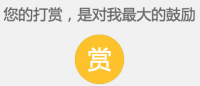

正文到此结束
热门推荐
相关文章
Loading...










![[HBLOG]公众号](http://www.liuhaihua.cn/img/qrcode_gzh.jpg)

