ConstraintLayout(约束布局), 是2016年Google I/O最新推出的Android布局, 目前还在完善阶段. 从推出的力度而言, 应该会成为主流布局样式. 在最新版本的Android Studio中, ConstraintLayout已经成为默认布局.
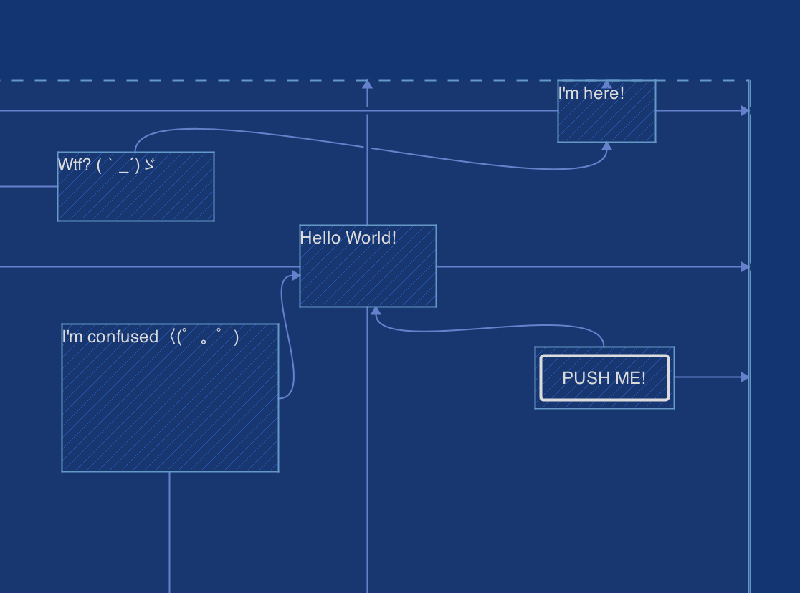
使用ConstraintLayout布局的最新版本1.0.0-alpha4, 需要下载最新Canary版本的Android Studio, 下载地址.
ConstraintLayout作为非绑定(Unbundled)的支持库, 命名空间是app:, 来自于本地包的命名空间. 本文介绍ConstraintLayout布局的常见使用方式.
本文源码的GitHub下载地址
概念
ConstraintLayout约束布局的含义: 根据布局中的其他元素或视图, 确定View在屏幕中的位置. 包含三个重要信息, 根据其他视图设置位置, 根据父容器设置位置, 根据基准线设置位置.
layout_constraint[本源]_[目标]="[目标ID]"
例如:
app:layout_constraintBottom_toBottomOf="@+id/constraintLayout"
约束当前View的底部至目标View的底部, 目标View是constraintLayout. 表明, 把当前View放置到constraintLayout(父容器)的底部, 并且底部一致.
为了演示多个示例, 使用复用的Activity页面. 根据参数设置标题和布局Id.
public class LayoutDisplayActivity extends AppCompatActivity {
private static final String TAG = LayoutDisplayActivity.class.getSimpleName();
static final String EXTRA_LAYOUT_ID = TAG + ".layoutId"; // 布局ID
@Override protected void onCreate(@Nullable Bundle savedInstanceState) {
super.onCreate(savedInstanceState);
setTitle(getIntent().getStringExtra(Intent.EXTRA_TITLE));
final int layoutId = getIntent().getIntExtra(EXTRA_LAYOUT_ID, 0);
setContentView(layoutId); // 设置页面布局, 复用布局
}
}
主页面使用ListView展示多个项, 每项都是不同的布局. 点击项发送不同的Intent, 填充所要显示的页面.
public class MainActivity extends AppCompatActivity {
@Override
protected void onCreate(Bundle savedInstanceState) {
super.onCreate(savedInstanceState);
setContentView(R.layout.activity_main);
ListView list = (ListView) findViewById(R.id.activity_main);
ArrayAdapter<String> adapter = new ArrayAdapter<>(this,
android.R.layout.simple_list_item_1, LIST_ITEMS);
list.setAdapter(adapter);
list.setOnItemClickListener(new AdapterView.OnItemClickListener() {
@Override
public void onItemClick(AdapterView<?> adapterView, View view, int i, long l) {
// 复用显示布局
Intent intent = new Intent(MainActivity.this, LayoutDisplayActivity.class);
intent.putExtra(Intent.EXTRA_TITLE, LIST_ITEMS[i]); // 标题
intent.putExtra(LayoutDisplayActivity.EXTRA_LAYOUT_ID, LAYOUT_IDS[i]); // 布局Id
startActivity(intent);
}
});
}
}
基础
ConstraintLayout布局最基本的使用方式, 就是直接指定位置. 取消按钮的底部对齐constraintLayout(父容器)的底部, 左侧对齐父容器的左侧. 下一步按钮的底部对齐父容器的底部, 而左侧对齐取消按钮的右侧. 并且每个按钮边缘有Margin空隙.
<?xml version="1.0" encoding="utf-8"?>
<android.support.constraint.ConstraintLayout
android:id="@+id/constraintLayout"
xmlns:android="http://schemas.android.com/apk/res/android"
xmlns:app="http://schemas.android.com/apk/res-auto"
android:layout_width="match_parent"
android:layout_height="match_parent">
<Button
android:id="@+id/cancel_button"
android:layout_width="wrap_content"
android:layout_height="wrap_content"
android:layout_marginBottom="16dp"
android:layout_marginStart="16dp"
android:text="取消"
app:layout_constraintBottom_toBottomOf="@id/constraintLayout"
app:layout_constraintStart_toStartOf="@id/constraintLayout"/>
<Button
android:id="@+id/next_button"
android:layout_width="wrap_content"
android:layout_height="wrap_content"
android:layout_marginBottom="16dp"
android:layout_marginStart="16dp"
android:text="下一步"
app:layout_constraintBottom_toBottomOf="@id/constraintLayout"
app:layout_constraintStart_toEndOf="@id/cancel_button"/>
</android.support.constraint.ConstraintLayout>
ConstraintLayout的属性设置, 最重要的就是理解属性的表示含义.
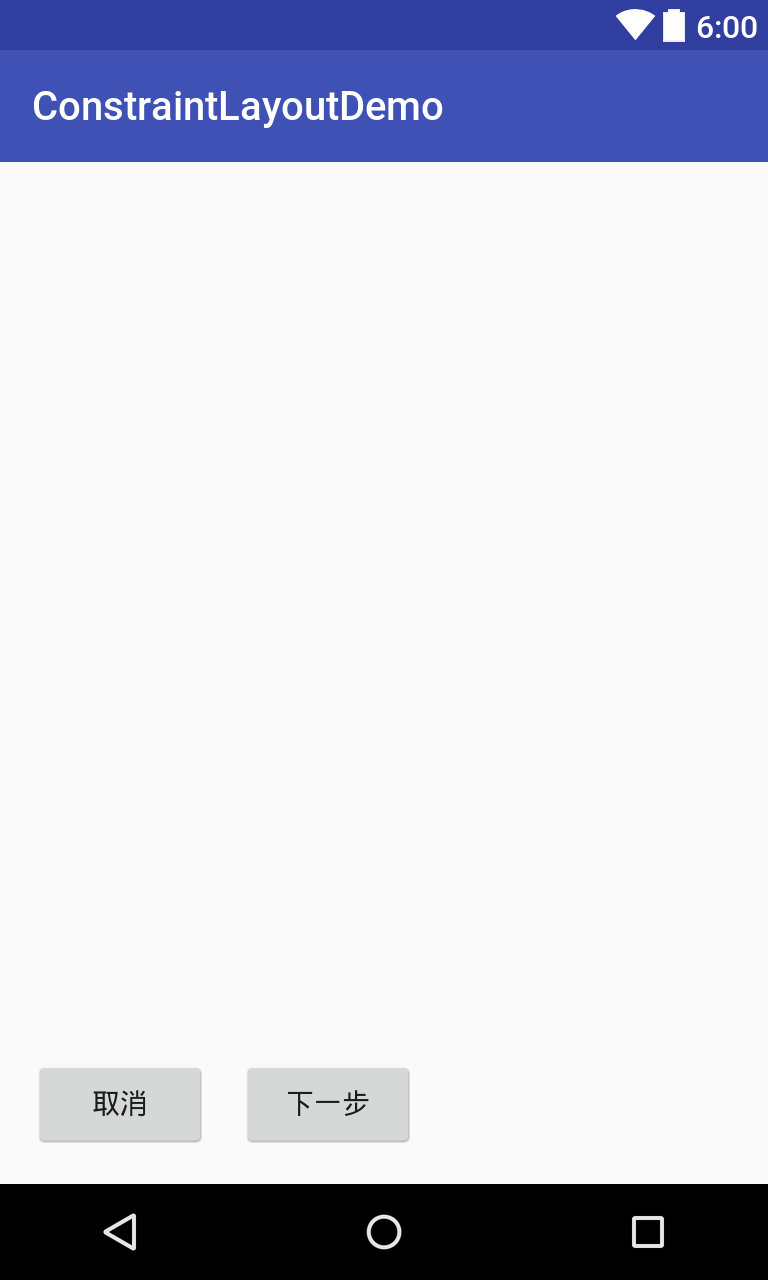
比例
ConstraintLayout布局除了对齐属性, 还有重要的比例属性. 中心(Center)按钮需要把全部边界与constraintLayout(父容器)边界对齐, 则为居中. 同时还可以设置水平与竖直的比例, 如0.25. Bias按钮设置水平与竖直的比例是0.25, 表示左侧与右侧比例是1:4, 上部与下部的比例是1:4.
constraintHorizontal_bias设置水平比例, constraintVertical_bias设置竖直比例.
<?xml version="1.0" encoding="utf-8"?>
<android.support.constraint.ConstraintLayout
xmlns:tools="http://schemas.android.com/tools"
android:id="@+id/constraintLayout"
xmlns:android="http://schemas.android.com/apk/res/android"
xmlns:app="http://schemas.android.com/apk/res-auto"
android:layout_width="match_parent"
android:layout_height="match_parent">
<Button
android:layout_width="wrap_content"
android:layout_height="wrap_content"
android:text="Center"
app:layout_constraintEnd_toEndOf="@id/constraintLayout"
app:layout_constraintStart_toStartOf="@id/constraintLayout"
app:layout_constraintTop_toTopOf="@+id/constraintLayout"
app:layout_constraintBottom_toBottomOf="@+id/constraintLayout"/>
<Button
android:layout_width="wrap_content"
android:layout_height="wrap_content"
android:text="Bias"
app:layout_constraintEnd_toEndOf="@id/constraintLayout"
app:layout_constraintStart_toStartOf="@id/constraintLayout"
app:layout_constraintTop_toTopOf="@+id/constraintLayout"
app:layout_constraintBottom_toBottomOf="@+id/constraintLayout"
app:layout_constraintHorizontal_bias="0.25"
app:layout_constraintVertical_bias="0.25"/>
</android.support.constraint.ConstraintLayout>
tools:layout_editor_absoluteX属性对于视图起到辅助作用, 理解边界的真实距离, 点击可视化布局会自动生成.
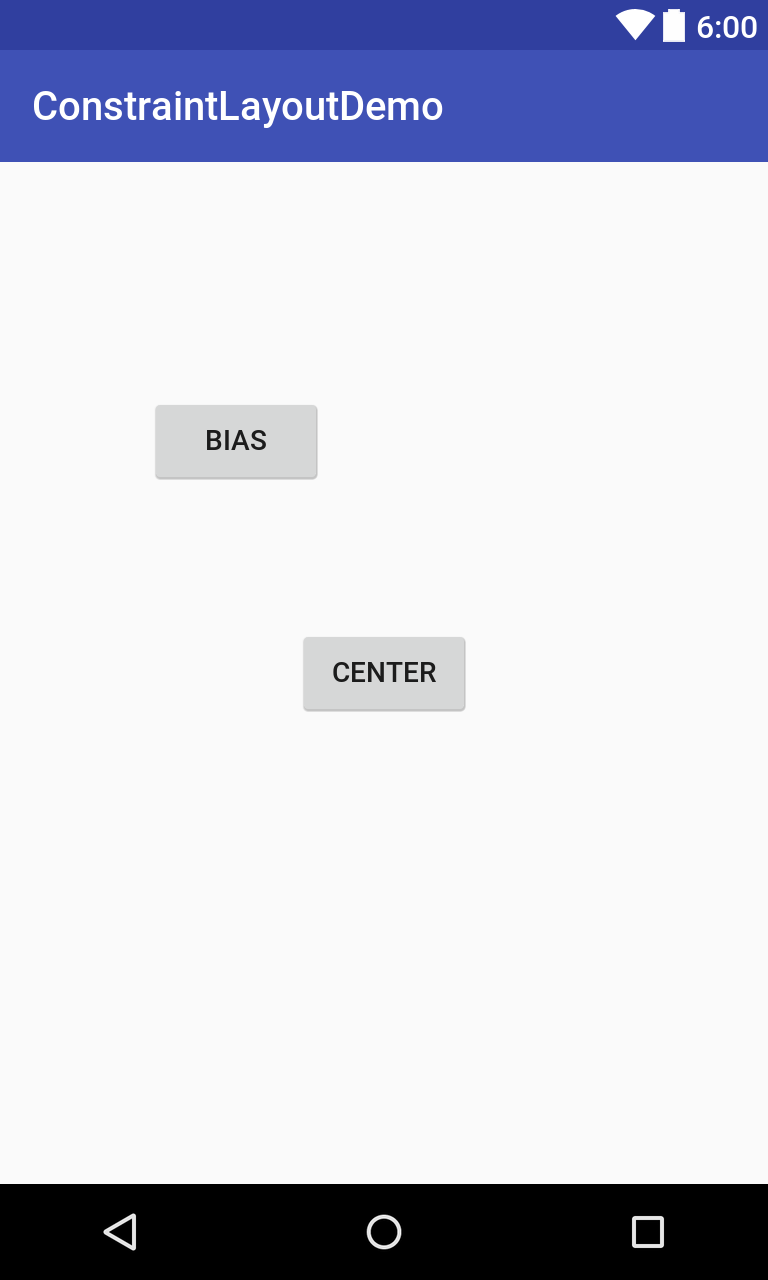
引导线
ConstraintLayout布局除了与布局对齐以外, 还可以与引导线(Guideline)对齐. 设置竖直引导线(Guideline)距离左侧72dp. 按钮(Button)的左侧都与引导线对齐, 上下使用比例的方式排列, 一个0.25比例, 一个0.75比例.
<?xml version="1.0" encoding="utf-8"?>
<android.support.constraint.ConstraintLayout
xmlns:tools="http://schemas.android.com/tools"
android:id="@+id/constraintLayout"
xmlns:android="http://schemas.android.com/apk/res/android"
xmlns:app="http://schemas.android.com/apk/res-auto"
android:layout_width="match_parent"
android:layout_height="match_parent">
<android.support.constraint.Guideline
android:id="@+id/guideLine"
android:layout_width="wrap_content"
android:layout_height="wrap_content"
android:orientation="vertical"
app:layout_constraintGuide_begin="72dp"/>
<Button
android:layout_width="wrap_content"
android:layout_height="wrap_content"
android:text="Guide Up"
app:layout_constraintStart_toStartOf="@id/guideLine"
app:layout_constraintTop_toTopOf="@+id/constraintLayout"
app:layout_constraintBottom_toBottomOf="@+id/constraintLayout"
app:layout_constraintVertical_bias="0.25"/>
<Button
android:layout_width="wrap_content"
android:layout_height="wrap_content"
android:text="Guide Down"
app:layout_constraintStart_toStartOf="@id/guideLine"
app:layout_constraintTop_toTopOf="@+id/constraintLayout"
app:layout_constraintBottom_toBottomOf="@+id/constraintLayout"
app:layout_constraintVertical_bias="0.75"/>
</android.support.constraint.ConstraintLayout>
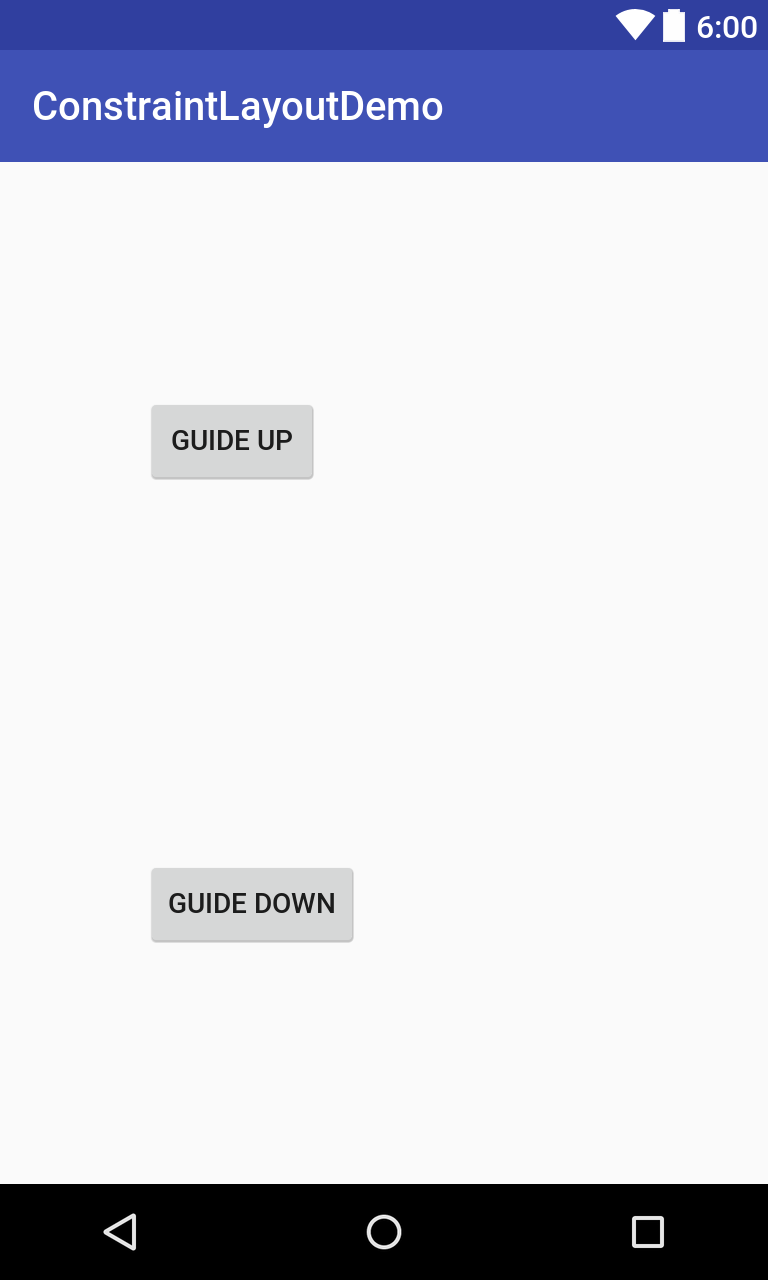
视图尺寸
ConstraintLayout布局中的控件也可以设置填充尺寸. 控件把宽度设置为0dp会自动根据位置进行填充. 如Large按钮, 左侧对齐与Small按钮的左侧, 右侧对齐与constraintLayout父控件的右侧, 宽度设置为0dp, 实际会填充全部位置.
<?xml version="1.0" encoding="utf-8"?>
<android.support.constraint.ConstraintLayout
android:id="@+id/constraintLayout"
xmlns:android="http://schemas.android.com/apk/res/android"
xmlns:app="http://schemas.android.com/apk/res-auto"
android:layout_width="match_parent"
android:layout_height="match_parent">
<Button
android:id="@+id/small"
android:layout_width="wrap_content"
android:layout_height="wrap_content"
android:text="Small"
app:layout_constraintStart_toStartOf="@id/constraintLayout"
app:layout_constraintTop_toTopOf="@id/constraintLayout"/>
<Button
android:layout_width="0dp"
android:layout_height="wrap_content"
android:text="Large"
app:layout_constraintBottom_toBottomOf="@id/constraintLayout"
app:layout_constraintEnd_toEndOf="@id/constraintLayout"
app:layout_constraintStart_toEndOf="@id/small"
app:layout_constraintTop_toTopOf="@id/constraintLayout"/>
</android.support.constraint.ConstraintLayout>

视图纵横比
ConstraintLayout布局还可以使用constraintDimensionRatio设置视图的纵横比, 则需要把宽(layout_width)或者高(layout_height)设置为0dp, 根据另一个属性和比例, 计算当前属性, 如两个图片控件的显示大小.
<?xml version="1.0" encoding="utf-8"?>
<android.support.constraint.ConstraintLayout
android:id="@+id/constraintLayout"
xmlns:android="http://schemas.android.com/apk/res/android"
xmlns:app="http://schemas.android.com/apk/res-auto"
android:layout_width="match_parent"
android:layout_height="match_parent">
<ImageView
android:layout_width="0dp"
android:layout_height="200dp"
android:background="@color/colorAccent"
android:src="@drawable/total_large"
app:layout_constraintBottom_toBottomOf="@+id/constraintLayout"
app:layout_constraintLeft_toLeftOf="@+id/constraintLayout"
app:layout_constraintRight_toRightOf="@+id/constraintLayout"
app:layout_constraintTop_toTopOf="@+id/constraintLayout"
app:layout_constraintVertical_bias="0.0"/>
<ImageView
android:layout_width="0dp"
android:layout_height="200dp"
android:background="@color/colorAccent"
android:contentDescription="@null"
android:src="@drawable/total_large"
app:layout_constraintBottom_toBottomOf="@+id/constraintLayout"
app:layout_constraintDimensionRatio="4:3"
app:layout_constraintLeft_toLeftOf="@+id/constraintLayout"
app:layout_constraintRight_toRightOf="@+id/constraintLayout"/>
</android.support.constraint.ConstraintLayout>

ConstraintLayout约束布局的基本使用方式就是这些, 可以观察到ConstraintLayout布局兼顾LinearLayout与RelativeLayout的优点, 非常适合构建复杂布局, 会成为Android的主流布局方式.
OK, that's all! Enjoy it!
来自:http://www.jianshu.com/p/32a0a6e0a98a











![[HBLOG]公众号](http://www.liuhaihua.cn/img/qrcode_gzh.jpg)

