springboot 实现office在线预览功能
1. 实际应用场景
最近需要做个文件上传,遇到office办公类文档需求需要能够在现预览,文件存储采用的是阿里云oss,但是阿里云在线预览功能收费比较贵,所以放弃了,因为谷歌支持PDF在线预览,所以改用生成PDF文档实现在线预览功能。
百度了一下实现office办公类文档转换成PDF文档的博客,收集到以下几种方案,在别人的博客中这样说道:
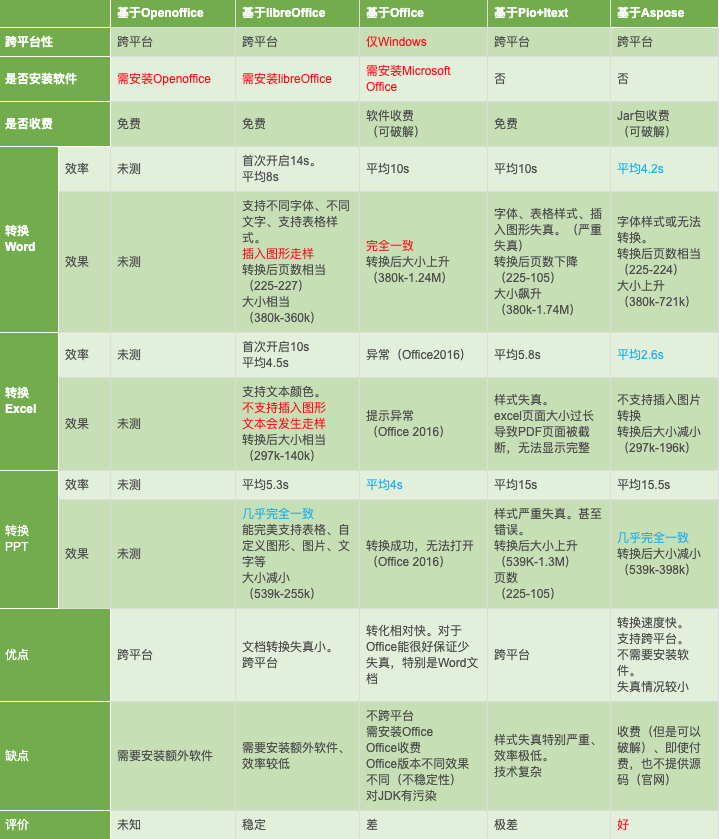
我综合对比了一下,咳咳,以最小成本为参考,最终选择两种方案openoffice和libreoffice,我在实际操作中,在用openoffice的时候出现了一些问题:
- jar包找不到问题:需要自己先下载下来放到maven仓库中,因为jodconverter-maven-plugin 2.2.1 不支持docx格式的转换,需要2.2.2的jar包
- 在上面问题解决之后,我测试了docx文档转换成PDF,发现转换过程中,目录页丢失,一开始以为是我代码问题,测试了三个小时还是这样,所以我就大胆的判定可能是openoffice转换出了问题。
最后测试了libreoffice的转换功能,完美转换,其他的我没有测,暂时只是发现了这一个问题,但是解决了我目前所遇到的问题,也算有个交差了。
2. 安装libreoffice
个人习惯用docker,所以接下来都是以docker的方式来安装
2.1 下载libreoffice安装文件
下载libreoffice
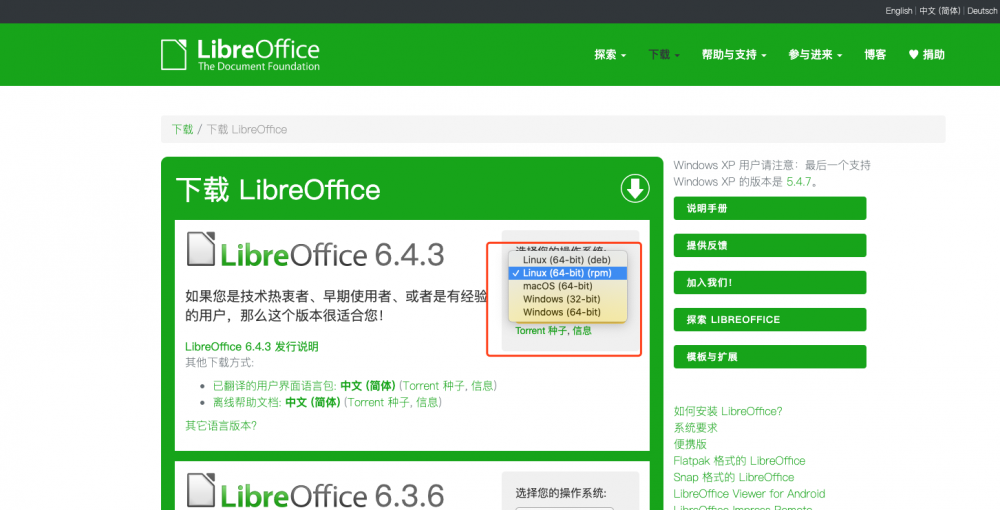
2.2 部署(docker)
2.2.1 下载jdk安装包
jdk官网
2.2.2 打包中文字体
windows系统下的字体包
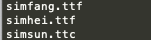
tar -zcvf chinese.tar.gz *
2.2.3 编写Dockerfile
文件显示如下:

#基于centos7版本镜像
FROM centos:7
#以下设置中文语言环境与修改时区
ENV LANG=zh_CN.UTF-8 /
LANGUAGE=zh_CN:zh /
LC_ALL=zh_CN.UTF-8
RUN yum update -y && /
yum reinstall -y glibc-common && /
yum install -y telnet net-tools && /
yum clean all && /
rm -rf /tmp/* rm -rf /var/cache/yum/* && /
localedef -c -f UTF-8 -i zh_CN zh_CN.UTF-8 && /
ln -sf /usr/share/zoneinfo/Asia/Shanghai /etc/localtime
#加入windows字体包
ADD chinese.tar.gz /usr/share/fonts/
#将下载好的包解压到相应文件下
ADD LibreOffice_6.4.3_Linux_x86-64_rpm.tar.gz /home/
#执行安装
RUN cd /home/LibreOffice_6.4.3.2_Linux_x86-64_rpm/RPMS/ /
&& yum localinstall *.rpm -y /
#安装依赖
&& yum install ibus -y /
#加入中文字体支持并赋权限
&& cd /usr/share/fonts/ /
&& chmod -R 755 /usr/share/fonts /
&& yum install mkfontscale -y /
&& mkfontscale /
&& yum install fontconfig -y /
&& mkfontdir /
&& fc-cache -fv /
&& mkdir /usr/local/java/ /
#清理缓存,减少镜像大小
&& yum clean all
#加入安装java环境
ADD jdk-8u161-linux-x64.tar.gz /usr/local/java/
RUN ln -s /usr/local/java/jdk1.8.0_161 /usr/local/java/jdk
#配置环境变量
ENV JAVA_HOME /usr/local/java/jdk
ENV JRE_HOME ${JAVA_HOME}/jre
ENV CLASSPATH .:${JAVA_HOME}/lib:${JRE_HOME}/lib
ENV PATH ${JAVA_HOME}/bin:$PATH
CMD ["bash"]
2.2.4 构建libreoffice镜像
docker build -t libreoffice:v1 .
2.2.5 打包推送到harbor私有仓库
首先先登录到harbor仓库
docker login --username=zhangsan --password=123456 https://www.example.com docker tag libreoffice:v1 https://www.example.com/test/libreoffice:latest docker push https://www.example.com/test/libreoffice:latest
等待上传成功, https://www.example.com/test 为你私有镜像仓库地址,以及你项目前缀
2.2.6 SpringBoot使用LibreOffice转换PDF
- maven配置
<dependency>
<groupId>org.jodconverter</groupId>
<artifactId>jodconverter-core</artifactId>
<version>4.2.0</version>
</dependency>
<dependency>
<groupId>org.jodconverter</groupId>
<artifactId>jodconverter-local</artifactId>
<version>4.2.0</version>
</dependency>
<dependency>
<groupId>org.jodconverter</groupId>
<artifactId>jodconverter-spring-boot-starter</artifactId>
<version>4.2.0</version>
</dependency>
<dependency>
<groupId>org.libreoffice</groupId>
<artifactId>ridl</artifactId>
<version>5.4.2</version>
</dependency>
- 配置application.yaml
jodconverter:
local:
enabled: true
kill-existing-process: true
max-tasks-per-process: 100
office-home: @pom.office.home@
portNumbers: 8100,8101,8102,8103,8104
- 使用Maven的多环境配置
<profiles>
<profile>
<!-- windows环境 -->
<id>win</id>
<activation>
<activeByDefault>false</activeByDefault>
</activation>
<properties>
<pom.office.home>C:/Program Files/LibreOffice</pom.office.home>
</properties>
</profile>
<profile>
<!-- linux环境 -->
<id>linux</id>
<activation>
<activeByDefault>true</activeByDefault>
</activation>
<properties>
<pom.office.home>/opt/libreoffice6.4</pom.office.home>
</properties>
</profile>
</profiles>
- 调用方法
import org.jodconverter.DocumentConverter; @Resource private DocumentConverter documentConverter; // 具体转换方法,参数是java.io.File documentConverter.convert(sourceFile).to(targetFile).execute();
- convert方法 接受参数 java.io.File 或 java.io.InputStream
- to方法 接受参数 java.io.File 或 java.io.OutputStream
2.2.7 springboot编写docker打包文件
新建Dockerfile放在src目录
FROMhttps://www.example.com/test/libreoffice:latest MAINTAINER zhouxinlei VOLUME /tmp EXPOSE 8901 ADD demo-1.0-SNAPSHOT.jar app.jar ENTRYPOINT ["java","-Xms360m","-Xmx360m","-Djava.security.egd=file:/dev/./urandom","-jar","/app.jar","--spring.profiles.active=prod"]
2.2.8 构建项目运行环境镜像
docker build -t demo:v1 .
2.2.9 运行测试
docker run -d -p 8080:8901 -v /home/:/home/ demo:v1
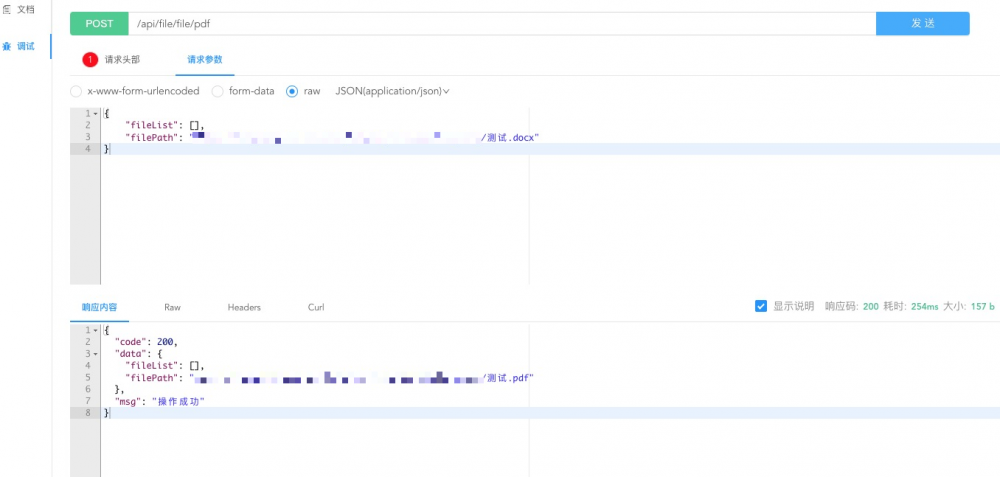
2.2.10 谷歌浏览器测试
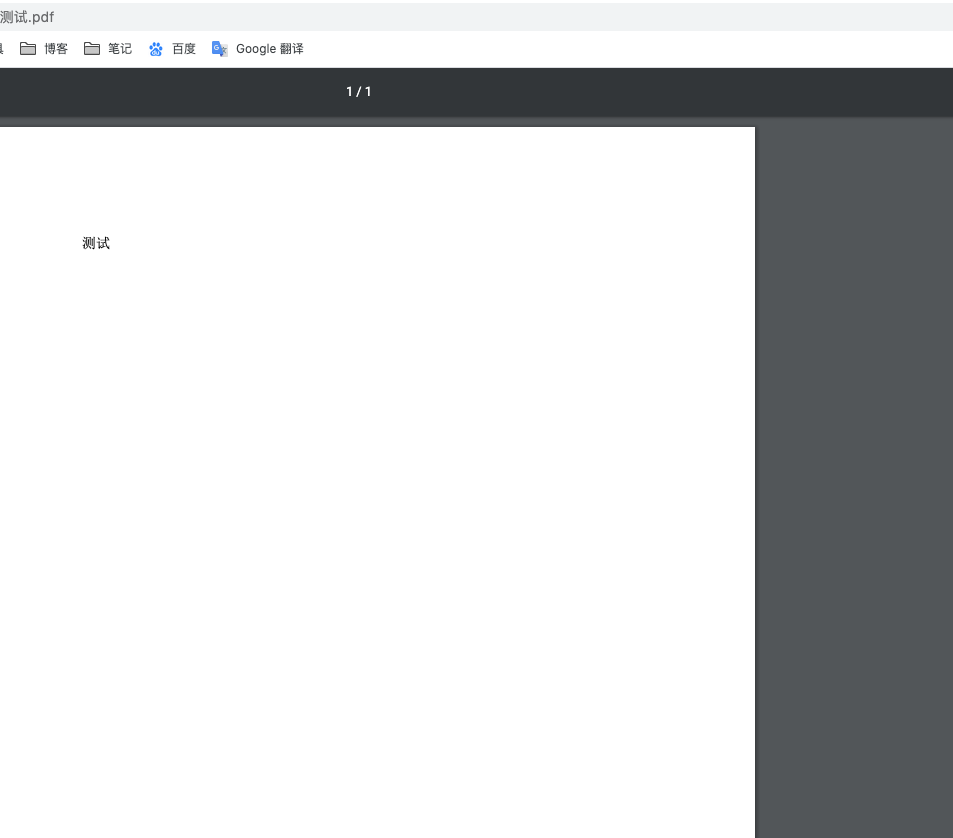
测试成功
3 总结
本次测试加开发。总耗时8个小时,也是自己走了一些坑,希望能为大家带来收获,少走一些坑。
下期为大家带来 itext 操作pdf文档,支持在线生成,智能填充,智能缩放字体,行间距的控制。下期满满的干货哦,都是自己操作PDF时候总结的算法。
本文由 凛冬王昭君 创作,采用 知识共享署名4.0 国际许可协议进行许可
本站文章除注明转载/出处外,均为本站原创或翻译,转载前请务必署名
最后编辑时间为: May 3,2020
正文到此结束
- 本文标签: docker tag App 开发 java http maven cache UI iText stream linux build 测试 文章 tar springboot 智能 参数 spring ask windows plugin 配置 Docker 缓存 example 翻译 Office https id 时间 阿里云 部署 目录 core cmd Security 安装 bus DOM 百度 协议 Word 希望 需求 文件上传 rand 云 src rpm Java环境 centos Dockerfile Document 总结 update 博客 pom IO 代码 谷歌 tag 在线生成 lib classpath 下载 cat
- 版权声明: 本文为互联网转载文章,出处已在文章中说明(部分除外)。如果侵权,请联系本站长删除,谢谢。
- 本文海报: 生成海报一 生成海报二
热门推荐
相关文章
Loading...











![[HBLOG]公众号](https://www.liuhaihua.cn/img/qrcode_gzh.jpg)

