Android Studio 单刷《第一行代码》系列 05 —— Fragment 基础
前情提要(Previously)
本系列将使用 Android Studio 将《第一行代码》(书中讲解案例使用Eclipse)刷一遍,旨在为想入坑 Android 开发,并选择 Android Studio 作为开发 IDE 的同学开路。PS:其实我就是现学现卖,希望我能坚持刷完。
在前面已经学习了 Android 四大组件中的 Activity,这次来学习一下Activity 中的 Fragment。
系列目录在此:
- Android Studio 单刷《第一行代码》系列目录
摘要(Abstract)
Fragment 的简介、简单使用、动态加载。
Fragment 是什么
先来看看 API Guides 里是怎么说的。
- A Fragment represents a behavior or a portion of user interface in an Activity. You can combine multiple fragments in a single activity to build a multi-pane UI and reuse a fragment in multiple activities. You can think of a fragment as a modular section of an activity, which has its own lifecycle, receives its own input events, and which you can add or remove while the activity is running (sort of like a "sub activity" that you can reuse in different activities).
A fragment must always be embedded in an activity and the fragment's lifecycle is directly affected by the host activity's lifecycle. - Fragment 必须嵌入在 Activity 中使用。
- Fragment 的生命周期 是受 Activity 影响的。
- 可以在一个 Activity 中使用多个 Fragment。
- Fragment 可以在多个 Activity 中重用。
说了这么多,也没说 Fragment 到底是什么,只好继续往下看。
Design Philosophy(设计理念)
Android introduced fragments in Android 3.0 (API level 11), primarily to support more dynamic and flexible UI designs on large screens, such as tablets. Because a tablet's screen is much larger than that of a handset, there's more room to combine and interchange UI components. Fragments allow such designs without the need for you to manage complex changes to the view hierarchy. By dividing the layout of an activity into fragments, you become able to modify the activity's appearance at runtime and preserve those changes in a back stack that's managed by the activity.
- Android3.0 里出现的。
- 为了更加合理和充分地利用大屏幕的空间。
其实就是为了更好的同时支持手机和平板(我是这么认为的)。看下面这个来自 Android API Guides 中的图就明白了。
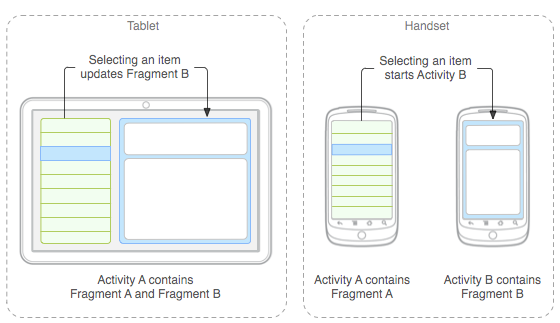
Fragment 简单使用
练习开始,新建一个 FragmentTest 的项目,在一个 Activity 中添加两个 Fragment,并列显示。
- 新建一个左侧布局 left_fragment.xml,放一个 Button 在里面,代码如下:
<LinearLayout xmlns:android="http://schemas.android.com/apk/res/android" android:layout_width="match_parent" android:layout_height="match_parent" android:orientation="vertical"> <Button android:id="@+id/button" android:layout_width="wrap_content" android:layout_height="wrap_content" android:layout_gravity="center_horizontal" android:text="Button" /> </LinearLayout> -
同样的新建一个右侧布局 right_fragment.xml,放一个 TextView 在里面,代码省略。
-
新建 LeftFragment 类,继承自 Fragment,重写 onCreateView() 方法,在这个方法中通过 LayoutInflater 将布局动态加载进来,代码如下:
public class LeftFragment extends Fragment { @Override public View onCreateView(LayoutInflater inflater, ViewGroup container, Bundle savedInstanceState){ View view = inflater.inflate(R.layout.left_fragment,container,false); return view; } }-
同样新建 RightFragment 类,代码省略。
-
修改 activity_main.xml,删掉默认的 TextView 添加 Fragment,代码如下:
<fragment android:id="@+id/left_fragment" android:name="com.addict.fragmenttest.LeftFragment" android:layout_width="0dp" android:layout_height="match_parent" android:layout_weight="1"></fragment> <fragment android:id="@+id/right_fragment" android:name="com.addict.fragmenttest.RightFragment" android:layout_width="0dp" android:layout_height="match_parent" android:layout_weight="1"></fragment> 这样最简单的 Fragment 示例就写好了,运行一下程序看看吧。
动态添加 Fragment
- 新建一个 another_right_fragment.xml,放一个 TextView 在里面,设定布局的颜色、TextView 的内容,代码如下:
<LinearLayout xmlns:android="http://schemas.android.com/apk/res/android" android:layout_width="match_parent" android:layout_height="match_parent" android:background="#ffff00" android:orientation="vertical"> <TextView android:layout_width="wrap_content" android:layout_height="wrap_content" android:layout_gravity="center_horizontal" android:text="this is another right fragment." android:textSize="20sp" /> </LinearLayout> -
同样新建一个 AnotherRightFragment 类,代码省略。
-
修改 activity_main.xml 的代码,将右侧的 Fragment 放在 FrameLayout 中,代码如下:
<fragment android:id="@+id/left_fragment" android:name="com.addict.fragmenttest.LeftFragment" android:layout_width="0dp" android:layout_height="match_parent" android:layout_weight="1"></fragment> <FrameLayout android:id="@+id/right_layout" android:layout_width="0dp" android:layout_height="match_parent" android:layout_weight="1"> <fragment android:id="@+id/right_fragment" android:name="com.addict.fragmenttest.RightFragment" android:layout_width="match_parent" android:layout_height="match_parent"></fragment> </FrameLayout> - 修改 MainActivity 中的代码,在点击 Button 是动态添加 Fragment,代码如下:
@Override protected void onCreate(Bundle savedInstanceState) { super.onCreate(savedInstanceState); setContentView(R.layout.activity_main); Button button = (Button) findViewById(R.id.button); button.setOnClickListener(new View.OnClickListener() { @Override public void onClick(View v) { AnotherRightFragment fragment = new AnotherRightFragment(); FragmentManager fragmentManager = getFragmentManager(); FragmentTransaction transaction = fragmentManager.beginTransaction(); transaction.replace(R.id.right_layout, fragment); transaction.commit(); } }); } 这样就完成了,运行一下看看吧。小结一下动态添加 Fragment:
- 创建待添加的 Fragment 的实例。
- 获取 FragmentManager,通过 getFragmentManager() 方法。
- 开启事务。
- 向容器内加入 Fragment,使用 replace() 方法,参数为需要传入的容器 id、待添加的 Fragment 实例。
- 提交事务。
利用返回栈管理 Fragment
运行之前的程序,点击 Button 动态添加 Fragment 后,按下 Back 键我们发现程序直接退出了。那么能不能做到按 Back 键回到上一个 Fragment 呢?
超简单,在这句代码 transaction.commit(); 前再加一句代码 transaction.addToBackStack(null); 就可以了,试试看吧。
其它(Miscellaneous)
尽管我试图在本文中尽量完整的进行描述,但受限于篇幅和我的个人水平,本文难免有所遗漏,欢迎在评论中指出。如果您觉得阅读本文对您有帮助,请点一下“推荐”按钮,您的“推荐”将是我最大的写作动力!











![[HBLOG]公众号](http://www.liuhaihua.cn/img/qrcode_gzh.jpg)

